With the ZenVideo Record integration on ProductPlan, you can create screen recordings of product roadmaps and share them with your team. See ProductPlan's overview here for more information.
In this article:
How to add the integration in ProductPlan
-
Navigate to the Integrations sections on the right side of the menu and select +Add an Integration.
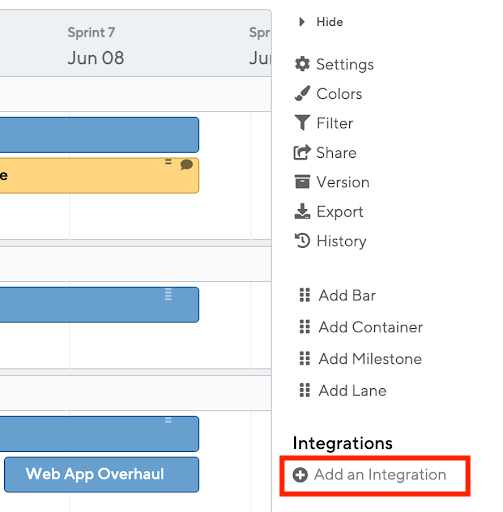
- On the page that appears, select ZenVideo.
- Chose Begin Integration if you have an already existing account with ZenVideo or Continue without an account.
- Once you're connected, navigate back to your Roadmap and you’ll see now ZenVideo under Integrations and the option to create a new screen recording.
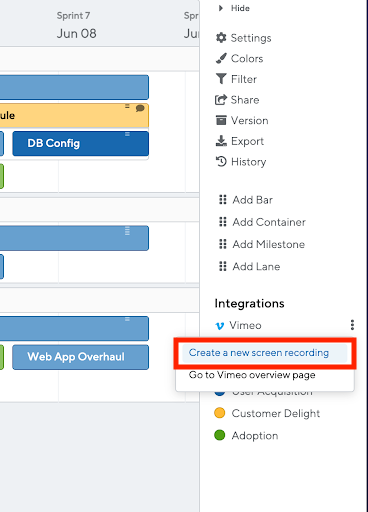
How to record with ZenVideo
- Select Create a new screen recording to start using the integration.
- You have the option to record your screen, camera, or both before starting to record.
- Once you're done recording, you can perform functions like Add, Delete, Download, and Play your video.
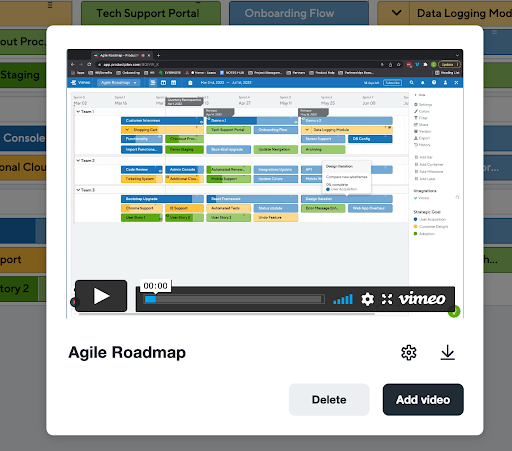
- If you’re already a ZenVideo user and logged in, your video will also display in your ZenVideo account in your Recordings folder.
Other notes
- Videos recorded with this integration are not embedded in ProductPlan UI/UX.
- If you don’t have an already existing account with ZenVideo, you are still able to try out the integration, however you are only allotted two recordings before being prompted to sign up.

Comments
0 comments
Please sign in to leave a comment.